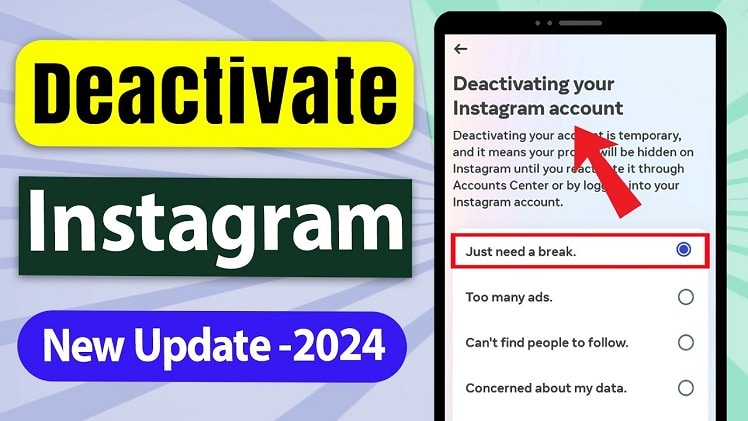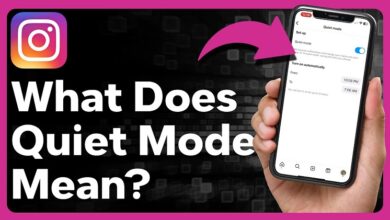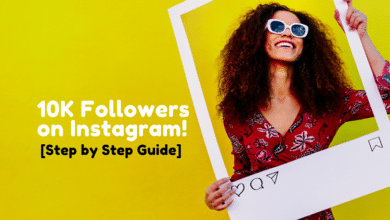Why Deactivate Your Instagram Account?
Before diving into the steps, it’s essential to understand the reasons why you might want to deactivate your Instagram account. Common reasons include:
- Taking a Social Media Break: Social media can be overwhelming. A break can help you recharge.
- Privacy Concerns: Concerns over data privacy and security can prompt a temporary deactivation.
- Productivity: Reducing screen time can enhance productivity and focus.
- Mental Health: A hiatus can improve mental health by reducing exposure to potentially negative content.
Difference Between Deactivating and Deleting Your Account
It’s crucial to differentiate between deactivating and deleting your Instagram account:
- Deactivating: Temporarily disables your account. Your profile, photos, comments, and likes are hidden but not deleted. By signing back in, you can always reactivate your account.
- Deleting: Permanently removes your account and all associated data. This action cannot be undone.
Steps to Deactivate Your Instagram Account
To deactivate your Instagram account, take the following actions:
1. Log In to Instagram on a Web Browser
Instagram only allows account deactivation through its web interface, not through the mobile app. On your computer or mobile device, open a web browser and navigate to
2. Navigate to Your Profile
To access your profile, click on the picture of yourself in the upper right corner of the screen.
3. Edit Profile
Once on your profile page, click the “Edit Profile” button next to your username.
4. Temporarily Disable My Account
Navigate to the bottom of the page and select the link labeled “Temporarily disable my account.”
5. Select a Reason
You will be prompted to select a reason for deactivating your account from a drop-down menu. Select the solution that best suits your circumstances.
6. Re-enter Your Password
To confirm, you will need to re-enter your password.
7. Temporarily Disable Account
Click on the “Temporarily Disable Account” button. Your profile, images, comments, and likes will all be hidden until you reactivate your account, which has been deactivated.
How to Reactivate Your Instagram Account
Reactivating your Instagram account is simple. Just log back into Instagram using the same credentials, and your account will be restored with all your previous data intact.
Final Thoughts
Taking a break from Instagram can be beneficial for many reasons. Whether it’s to protect your privacy, improve your mental health, or simply to focus on other aspects of life, deactivating your account is a straightforward process. Remember, this action is temporary, and you can return to Instagram whenever you’re ready.