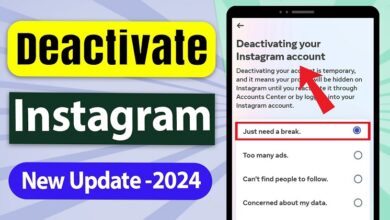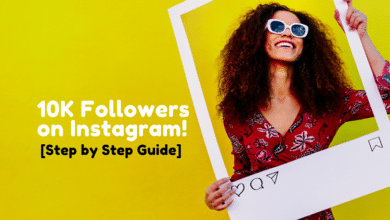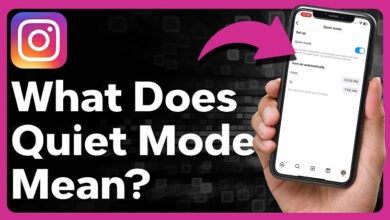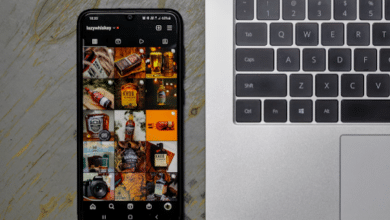Taking a Break? Here’s How to Deactivate Your Instagram Account

Instagram is a fantastic platform for connecting with friends, sharing photos and stories, and exploring new interests. But sometimes, you might need a break from the constant scroll. Whether it’s to focus on other priorities, detox from social media, or simply take a breather, deactivating your Instagram account can be a healthy option.
Unlike deleting your account, which is permanent, deactivating your Instagram account simply hides your profile, photos, and likes from others. This means you can reactivate your account whenever you’re ready to jump back in, without losing any of your content.
So, if you’re considering a break from Instagram, here’s a step-by-step guide on how to deactivate your account:
Important Information: Only the Instagram app or a web browser can be used to deactivate an Instagram account. Deactivation is not currently available through the desktop app.
Here’s how to do it:
Log in to Your Instagram Account: Head to and enter your username and password.
Navigate to Your Profile: Once logged in, tap or click on your profile picture in the bottom right corner of the screen. This will direct you to your profile page’s tech command.
Access Settings: On your profile page, locate the settings menu. Click on the gear icon to open the settings menu.
Go to “Personal Details.”: In the Account Center menu, you’ll see several subcategories. Look for “Personal Details” and click on it.
Access “Account Ownership and Control”: Under “Personal Details,” you’ll find an option for “Account Ownership and Control.” Click on this option to reveal further settings related to your account.
Select the Account You Want to Deactivate (if applicable): If you have multiple Instagram accounts linked to your email address, you might be prompted to choose which account you want to deactivate. Select the desired account and proceed.
Provide a Reason for Deactivation (Optional): Instagram might ask you to select a reason for deactivating your account. This is optional, but if you’d like to share your reason (e.g., taking a break, focusing on other things), you can choose the most relevant option.
Re-enter Your Password: For security purposes, Instagram will ask you to re-enter your password to confirm the deactivation request. Enter your password carefully and click “Continue.”
Confirm Deactivation: The final step! You’ll see a confirmation message asking you to confirm that you want to deactivate your account. Click on “Deactivate Account” to complete the process.
You can reactivate your account at any time simply by logging back in to your Instagram account with your username and password.
Reactivating Your Instagram Account
When you’re ready to return to Instagram, reactivation is a breeze. Here’s what you need to do:
- Open the Instagram App or Go to Launch the Instagram app on your phone or head to the Instagram login page on your web browser.
- Log in with Your Username and Password: Enter your Instagram username and password in the respective fields and click “Log In.”
And that is it! After entering your login details, Instagram will reactivate your account and make your profile publicly accessible once more.
Taking Control of Your Social Media Experience
Taking down your Instagram account gives you more control over how you use social media. It allows you to step away when needed and come back refreshed. Remember, social media should be a positive and enriching space. If you ever feel overwhelmed or find yourself spending excessive time on Instagram, deactivation is a great option to consider.
So, take a break, recharge, and